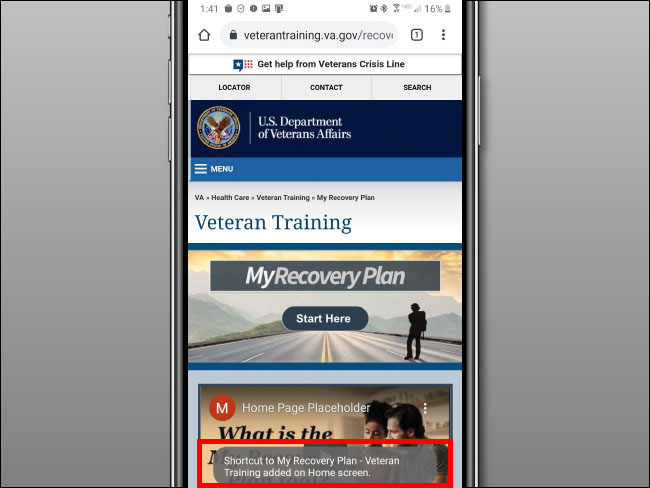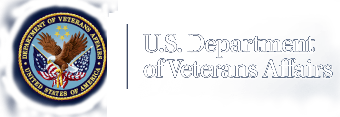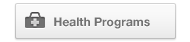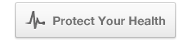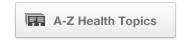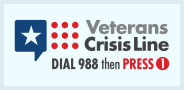Add a Shortcut Icon
If you find yourself frequently visiting our website it’s easy to add a shortcut icon directly on your Home screen so you can quickly tap to launch the site. Please select the device you are using.
iPhone
First, open Safari and navigate to the website you’d like to put on your iPhone’s Home screen. Once there, make sure you can see the navigation toolbar by tapping once near the bottom of the screen, which will make it appear.
On the navigation toolbar at the bottom of the screen, tap the Share icon (the rectangle with an upward arrow).
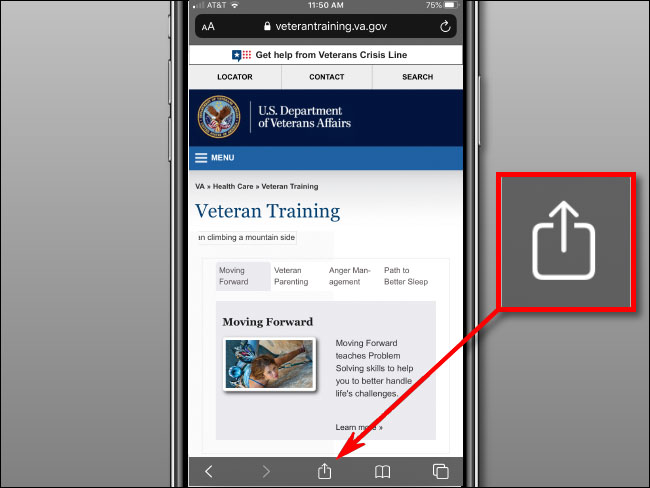
A Share menu will appear at the bottom of the screen. Use your finger to pull it up and swipe through the list. Tap “Add to Home Screen.”
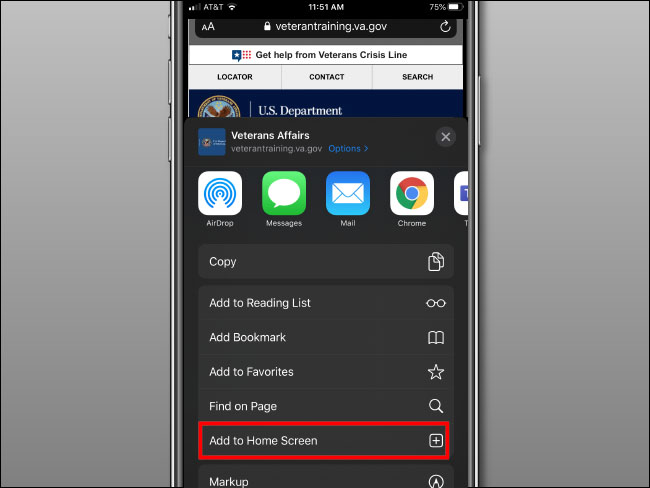
A menu titled “Add to Home Screen” will appear. Use this menu to name your new Home screen web icon anything you’d like using the onscreen keyboard. Once you’re done, tap “Add” in the top-right corner of the box.
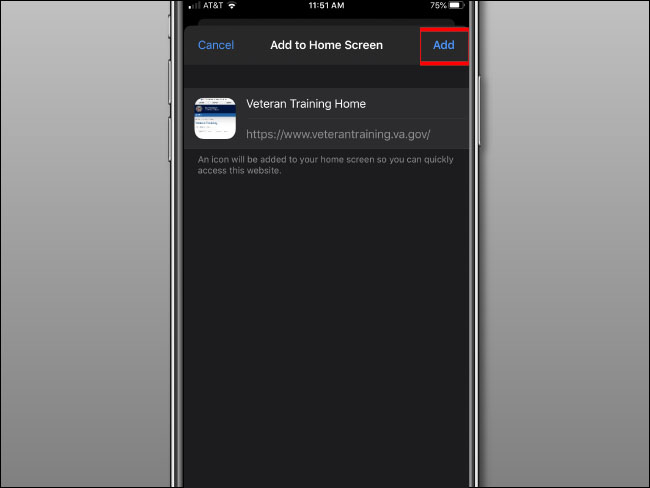
The icon for the website will appear on your Home screen. Any time you’d like to use it, just tap on the shortcut as if it were a regular app. Safari will automatically open and load the website.
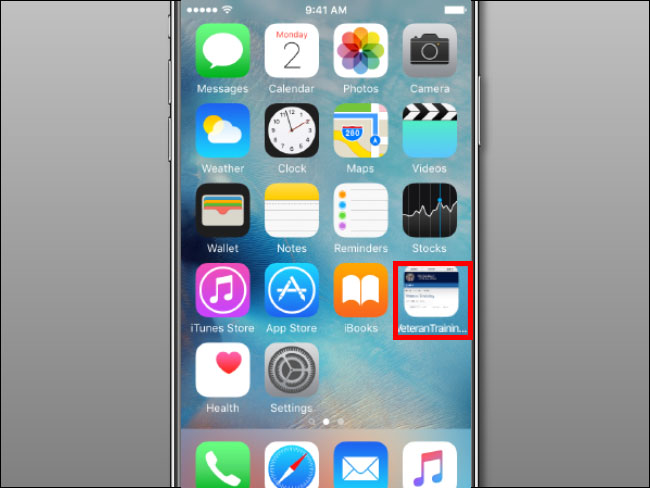
Android
First, Launch Chrome for Android and open the website or web page you want to pin to your home screen.
Tap the menu button (looks like three vertical periods).
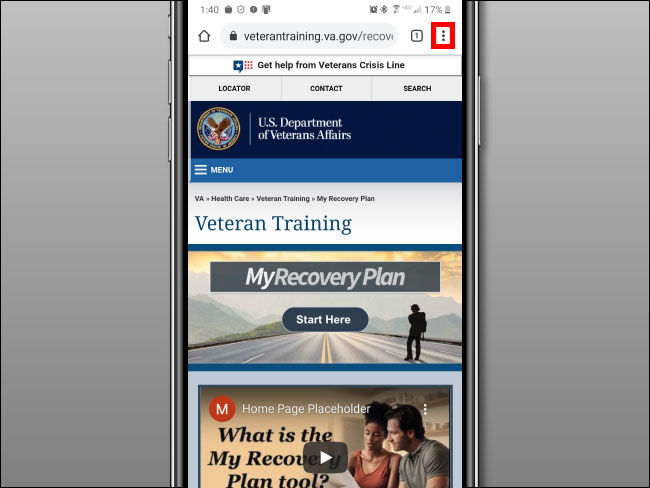
A menu will appear at the top of the screen. Use your finger to pull it up and swipe through the list. Tap “Add to Home screen.”
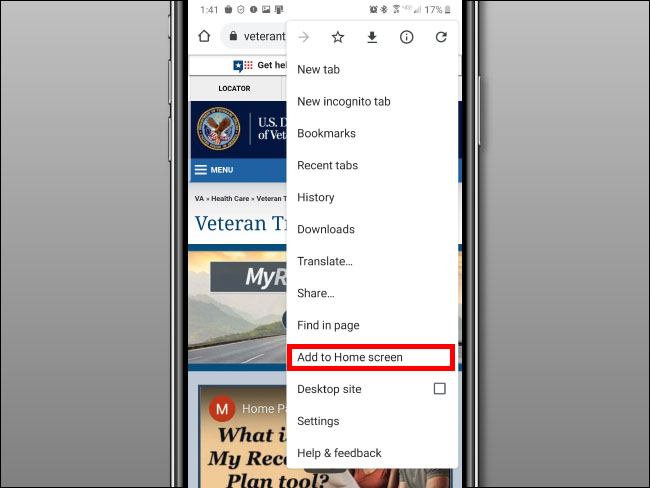
A menu titled “Add to Home screen” will appear. Use this menu to name your new Home screen web icon anything you’d like using the onscreen keyboard. Once you’re done, tap “Add” in the bottom-right corner of the box.
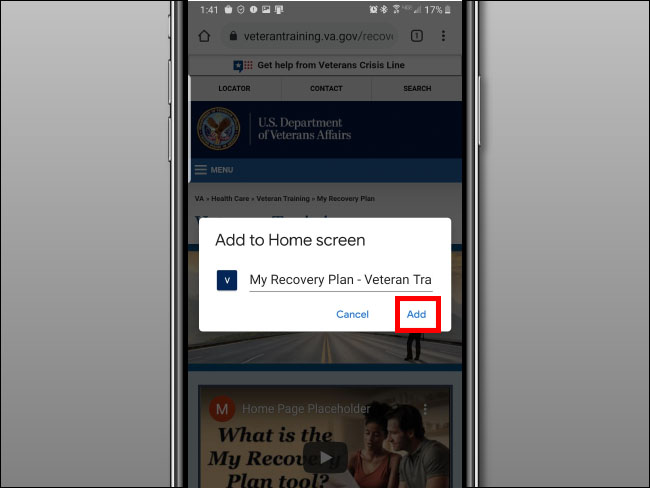
Confirm everything is correct.
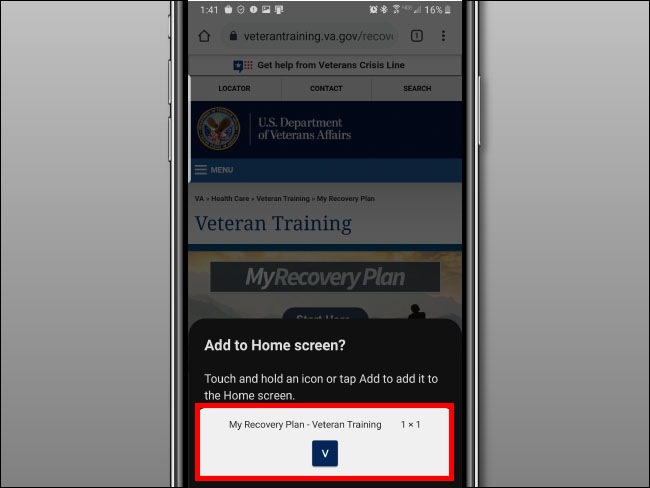
You will get a verification that the shortcut has been added to your Home screen. Any time you’d like to use it, just tap on the shortcut as if it were a regular app. Chrome will automatically open and load the website.